Create Account
Getting started with OnePlane is designed for immediate impact with minimal onboarding complexity. Begin your multi-cloud journey in minutes.
This guide will walk you through creating a Oneplane account, linking your cloud provider, and granting access permissions. Follow the steps below to integrate your infrastructure securely and efficiently.
-
Connect to your cloud provider Azure and generate an access token.
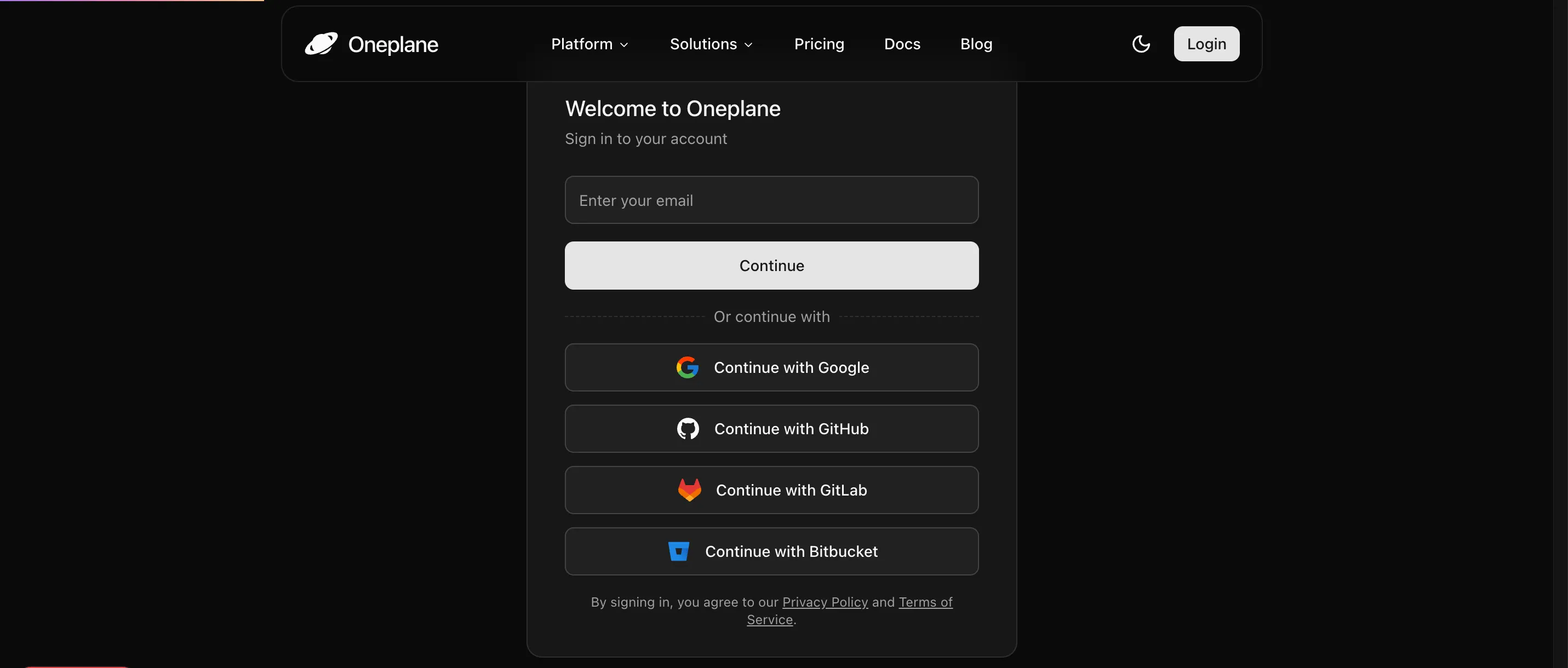
-
Go to Oneplane → Settings → Cloud Providers and click Add.
-
Paste the token and click Save to connect your cloud account.
-
Create a new Project from the Oneplane dashboard.
-
Create an Environment under your project.
-
Deploy resources nto the environment by selecting a template.
-
Connect to your cloud provider Azure and generate an access token.

Step 1: Generate token in Azure portal
-
Go to Oneplane → Settings → Cloud Providers and click Add.

Step 1: Generate token in Azure portal
-
Paste the token and click Save to connect your cloud account.

Step 1: Generate token in Azure portal
-
Create a new Project from the Oneplane dashboard.

Step 1: Generate token in Azure portal
-
Create an Environment under your project.

Step 1: Generate token in Azure portal
-
Deploy resources nto the environment by selecting a template.

Step 1: Generate token in Azure portal
-
Connect to your cloud provider GCP and generate an access token.
-
Go to Oneplane → Settings → Cloud Providers and click Add.
-
Paste the token and click Save to connect your cloud account.
-
Create a new Project from the Oneplane dashboard.
-
Create an Environment under your project.
-
Deploy resources nto the environment by selecting a template.